# Viewing Registrations
The ‘View Registrations’ page is the page that you will use to edit and update your program, as well as to view registration details. Access this page by selecting ‘View’ in the registrations column next to your program on the program page. Each of the column headings and functions will be explained in this section.

This will bring you to the main 'View Registrations' page pictured below.
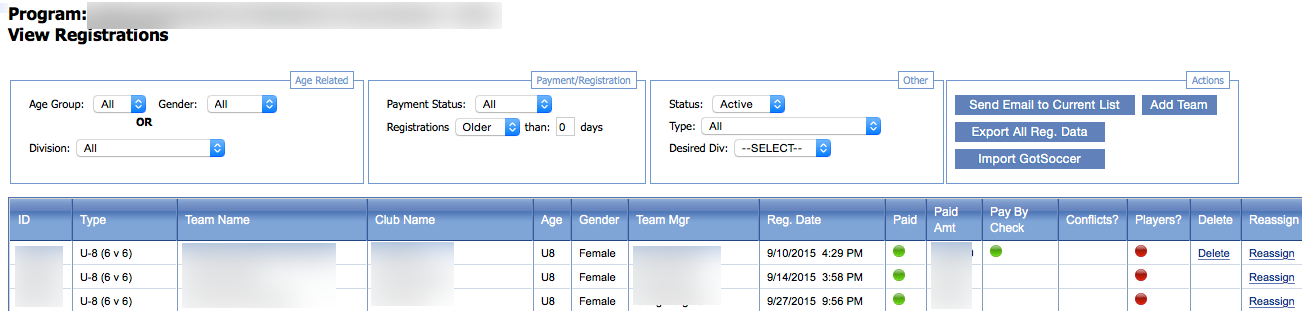
‘ID’ is the registration ID number. ‘Type’, ‘Team Name’, ‘Club Name’, ‘Age Group’, and ‘Gender’ can all be edited by clicking on the registration that you wish to edit, and then selecting the team from the registration. For more detail on editing teams, see the Editing Contact/Team/Player Info section.
‘Team Manager’ can be edited by selecting the registration, and then selecting the contact that you want to edit from the ‘Contacts’ list. For more detail on editing contacts, see the Editing Contact/Team/Player Info section.
‘Registration Date’ shows the date and time of registration.
‘Paid’ signifies that the registration has been paid and ‘Paid Amt’ shows the amount that has been paid.
‘Pay by Check’ signifies that the registrant chose to pay by check. For more on inputting paid by check information, see the Payment by Check section.
‘Conflicts’ signifies whether the registrant has posted any conflicts. A red dot signifies that conflicts have not been input; otherwise the space will be blank.
‘Players’ signifies if players have been input into the system. A red dot (see example above) signifies that players have not been input into the system.
‘Delete’ will delete the entire registration, along with any teams that have been registered under it. For more on deleting, see Deleting Registrations/Making Teams & Players Active and Inactive section.
‘Reassign’ allows you to reassign a team to a different program.
There is a sidebar on the left hand side of the screen that will allow you to navigate the ‘View Registrations’ page. To return to the main ‘View Registrations’ page (pictured above) click the ‘View Registrations’ link in the sidebar.