Appearance
Managing Divisions
Select ‘Add Division’ or ‘Add Multiple Divisions’. Selecting 'Add Division' at the top left will redirect you to the Edit Division page:
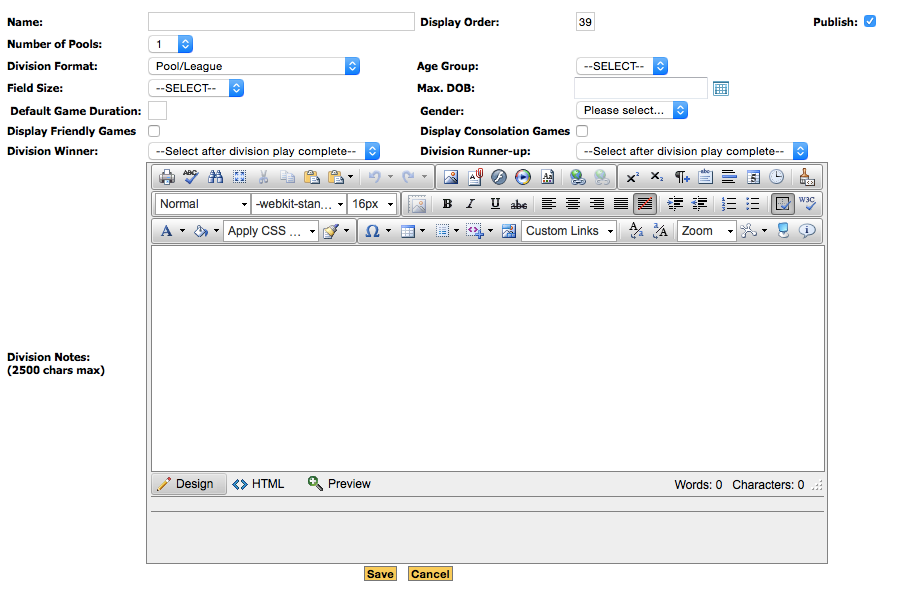
Name the division in the ‘Name’ field. The ‘Display Order’ shows what number it will show up as in the tournament/league. This figure shows 39, so it will be displayed 39th. ‘Number of Pools’ allows you to select the number of pools you want in the division. You can add up to ten pools. Pools are ONLY used for tournaments. If your event is a league you will not need to set up any pools.
The ‘Division Format’ field has four options to choose from: Pool/League, Pool/League + Semis + Finals, Pool/League + Finals, and Pool/League + Quarters + Semis + Finals. Select an age group for your division in the ‘Age Group’ field.
‘Field Size’: select the field size wanted for this division.
The ‘Max. DOB’ field allows you to choose a date. Any players before that date are not allowed to play in the division. The 'Gender' field allows you to choose a gender. Any players of the other gender will not be allowed to play in this division. Filling out these two fields allows the 'Div. Age/Gender Checker' function to be turned on. For more information see the The Sidebar (team-based event) section.
Check the ‘Display Friendly Games’ box if you want friendly games to be showed on your event portal. Do the same for ‘Display Consolation Games’ if you want those to be shown as well.
The ‘Division Winner’ and ‘Division Runner-Up’ fields only let you select one option: “select after division play complete”. The ‘Division Notes’ field will let you write anything about your division with a 2500 character limit.
Make sure you select the ‘Save’ button at the bottom before leaving the page.
Selecting the 'Add Multiple Divisions' field allows you to add up to twenty divisions at a time.
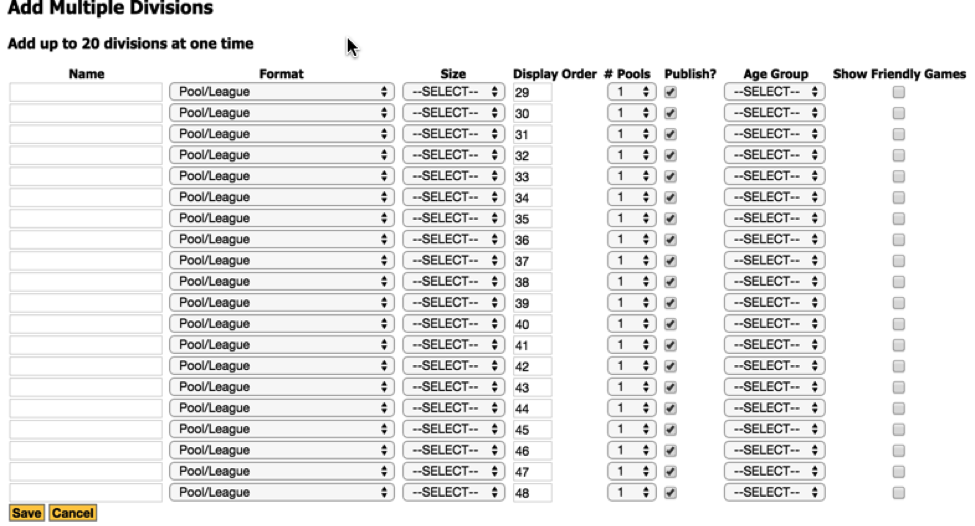
You can also click on the name of an existing division to edit a division. Doing so will bring you to the 'Edit Division' page. This will allow you to change the name, number of pools, division format, etc. The picture below is an example of a league.
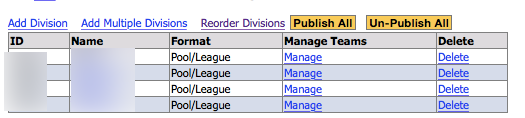
The picture below is an example of a tournament. Tournaments will have pools, leagues will only have divisions. For more information on managing pools, see the following section (Managing Pools).
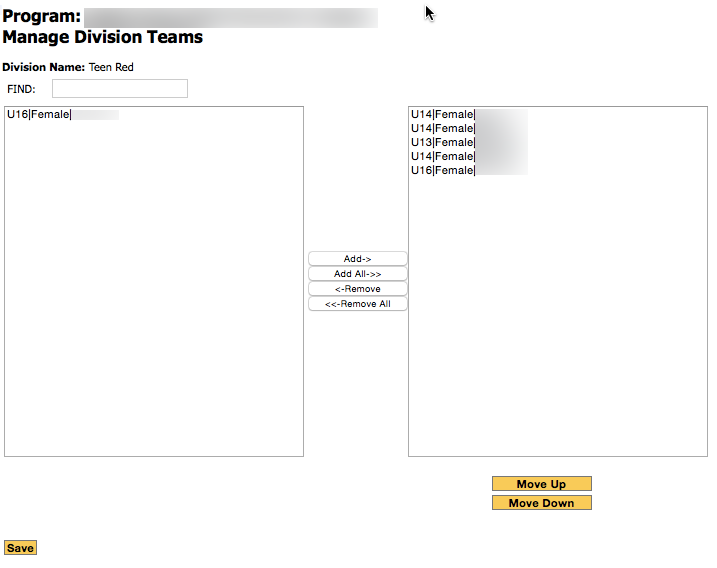
Clicking on the 'Manage' text next to an existing division will bring you to the 'Manage Division Teams' page. Here you can manage the teams in that division and change the order of teams by moving them up or down. Their position determines their seeding. You can also add or remove teams to or from the selected division. Select the ‘Save’ button when you are finished.
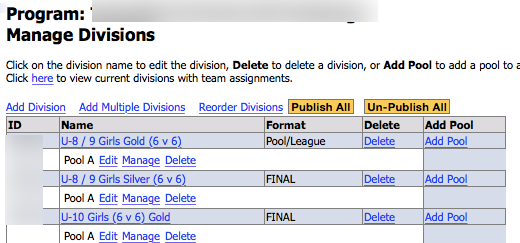
You can also reorder the divisions by selecting the 'Reorder Divisions' field. This will direct you to the following page below. Here you can change the order of divisions by moving them up or down. Select the ‘Save’ button when you are finished.
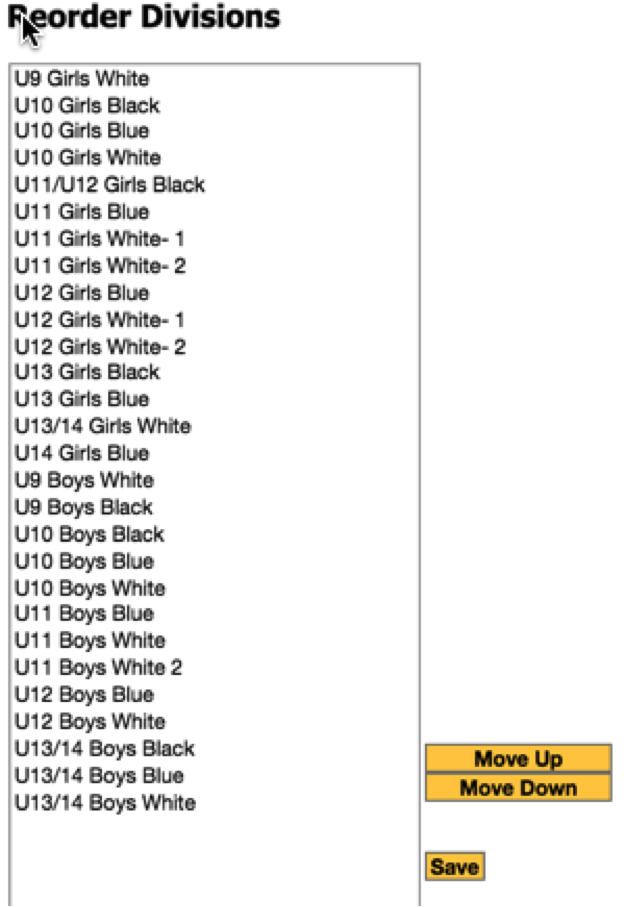
Finally, you also have the option to either click the 'Publish All' or 'Un-Publish All' fields. This is a simple way to either publish all of the divisions or un-publish all of them in one step.
