Appearance
Host a Tournament
Tournament Information and Status
On the Tournament Center home page, tournament directors may select 'Host a Tournament' in order to see their application status for tournaments, or to apply to their state association to host a new tournament by completing the state-specific tournament application. Selecting the 'Host a Tournament' tab brings up a list of your tournament applications. The listing shows the name of the tournament, type of tournament, hosting organization, date the application was submitted, approval status, approval date, and payment status. The three icons on the right allow the user to edit, print or copy the tournament application. The copy feature is useful when applying for a new tournament as it will auto-populate the fields in the new application which can then be edited with the information for a new tournament.
Note: tournament directors can only make limited edits once the tournament has been approved. If other changes need to be made, the tournament director must contact the appropriate state association to request those changes be made.
After you complete the form and 'Save' the tournament, it will be in a pending state until the state director reviews and approves the tournament. In this case you will see 'Pending' in the 'Approved' column of the 'Host a Tournament' page.
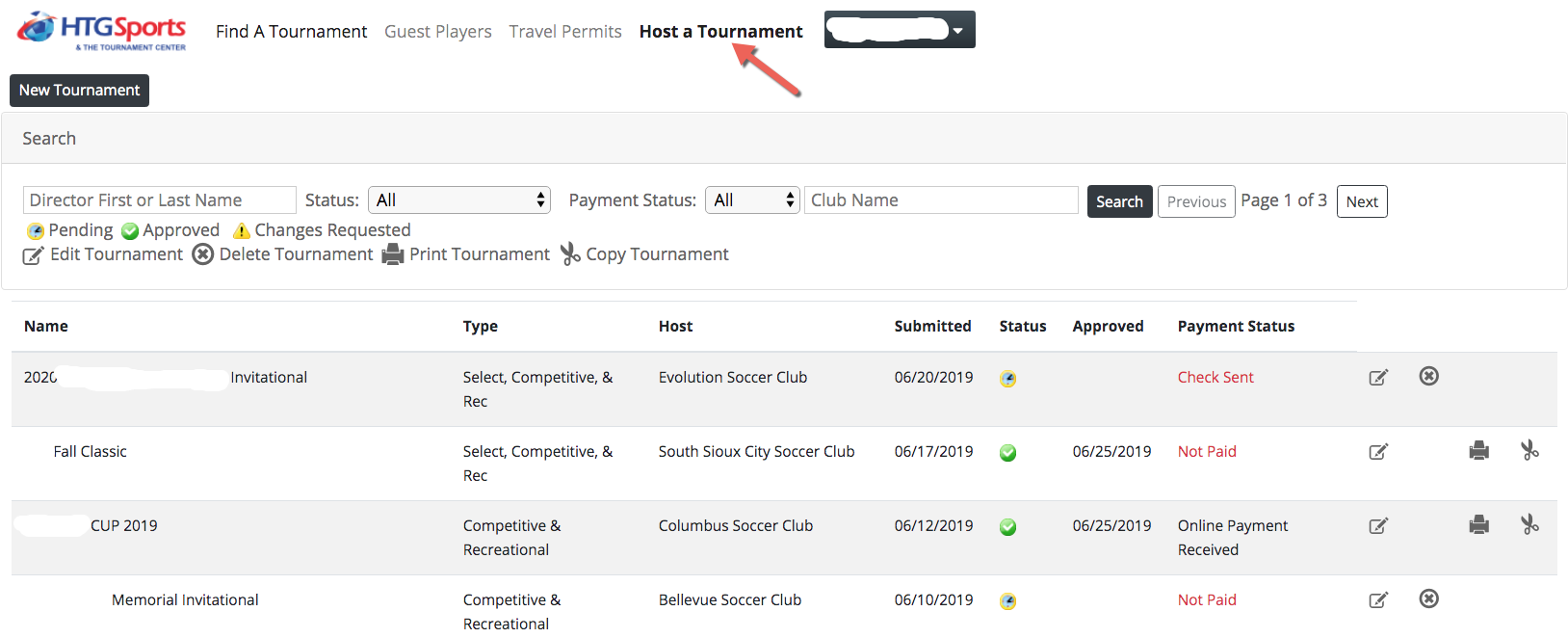
Application for a New Tournament
There are two ways to begin an application for a new tournament. If you already have a tournament listed, the most efficient way to apply is to select 'copy tournament' (scissors icon) next to the tournament you wish to copy. Your new application will have many fields auto-filled; you will have to edit the tournament name, input the dates and check all fields of the application before submitting.
If this is the first tournament application you have, select 'New Tournament' at the top of the page. 
Doing so will bring up a state-specific Tournament Application. Complete all fields as required. The form is lengthy and you should gather all the information you need before beginning. Here is a link to a document that shows the required information you will need before you start - Click Here to View The example below is for the state of Kansas: 


Clicking the 'Add Age Group' button brings up the dialog box: 
If no age groups are added, the 'Save' button is not enabled and you cannot save the tournament application. 
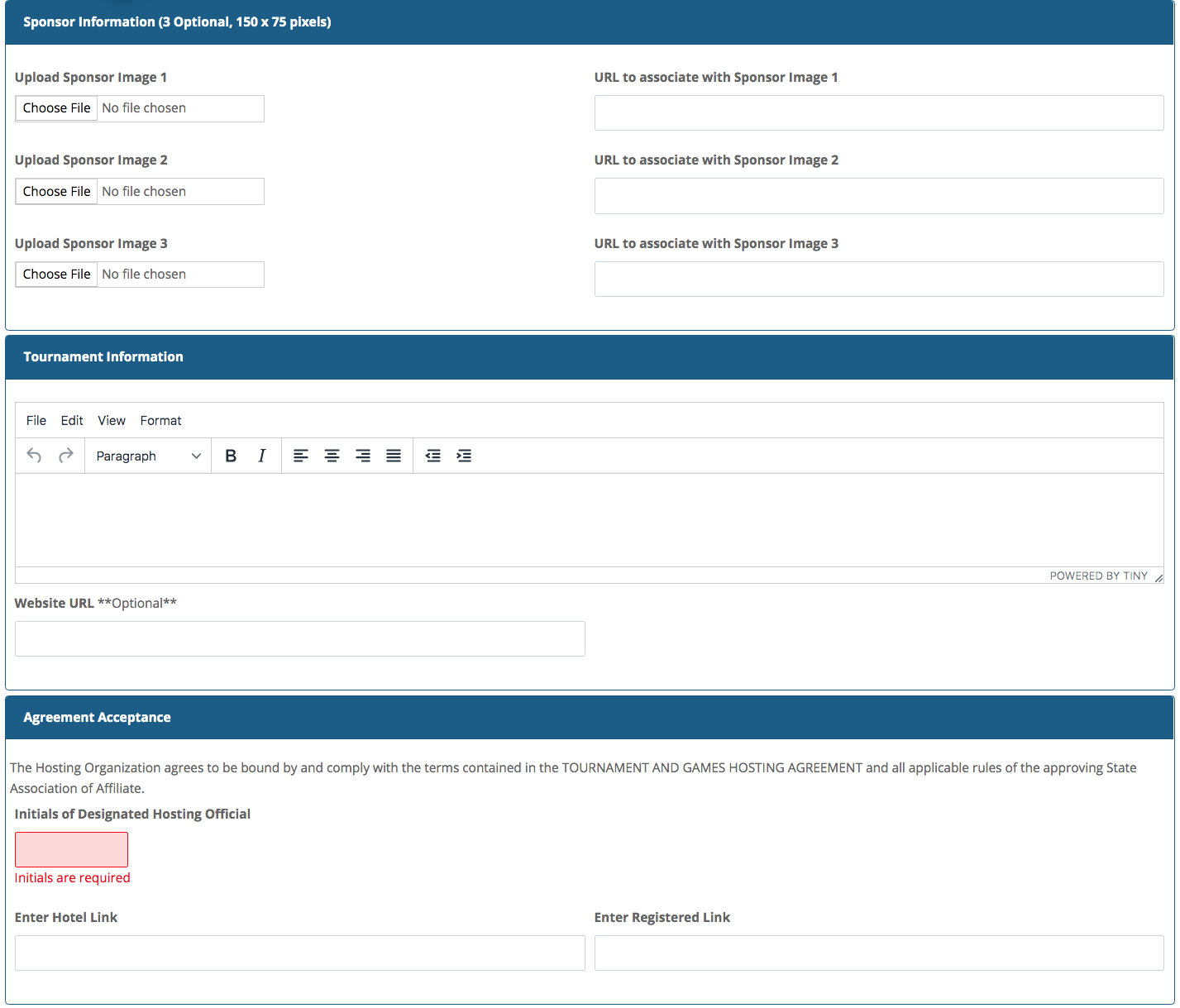

Payment
If payment is required, you will be taken to a payment page after completing your application. See more at Making Payments.