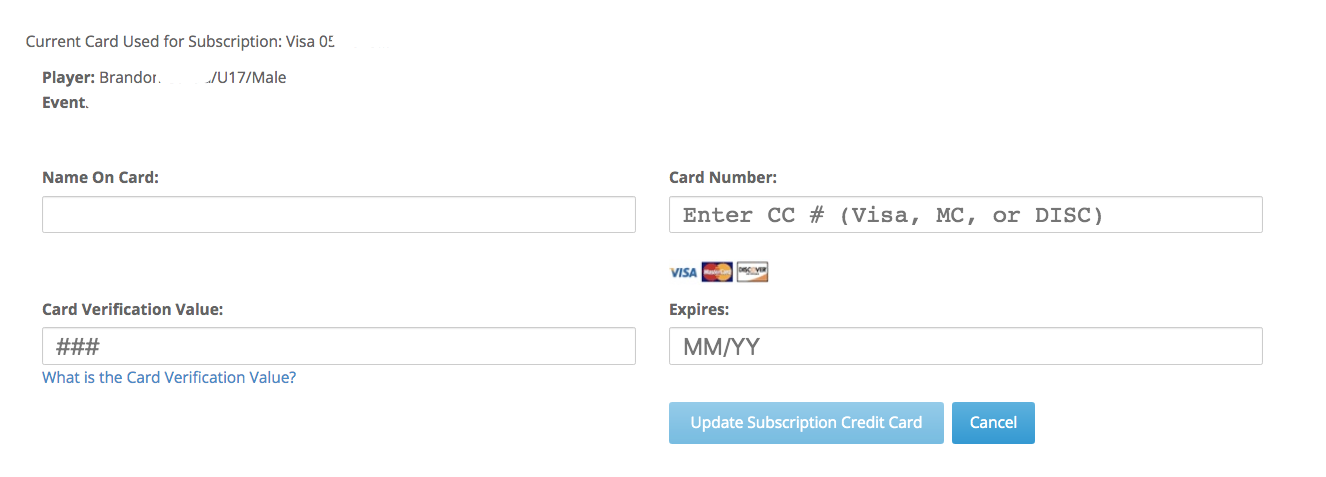Appearance
Payment History and Making Payments
To look at payment history, select the link under 'Payment Status'. The payment status has three possible cases: paid, partial, and not paid. Selecting the payment status will show all payments made by credit card or check for that event. Note: partial payment status are used any time payment was made which was less than the total due, including when using subscription/recurring billing registrations.

Selecting the payment status field brings up the payment information page. Here the team manager/guardian can see payment history. For 'not paid' and 'partial' payment statuses, the guardian can select 'make payment' to bring up the payment screen.
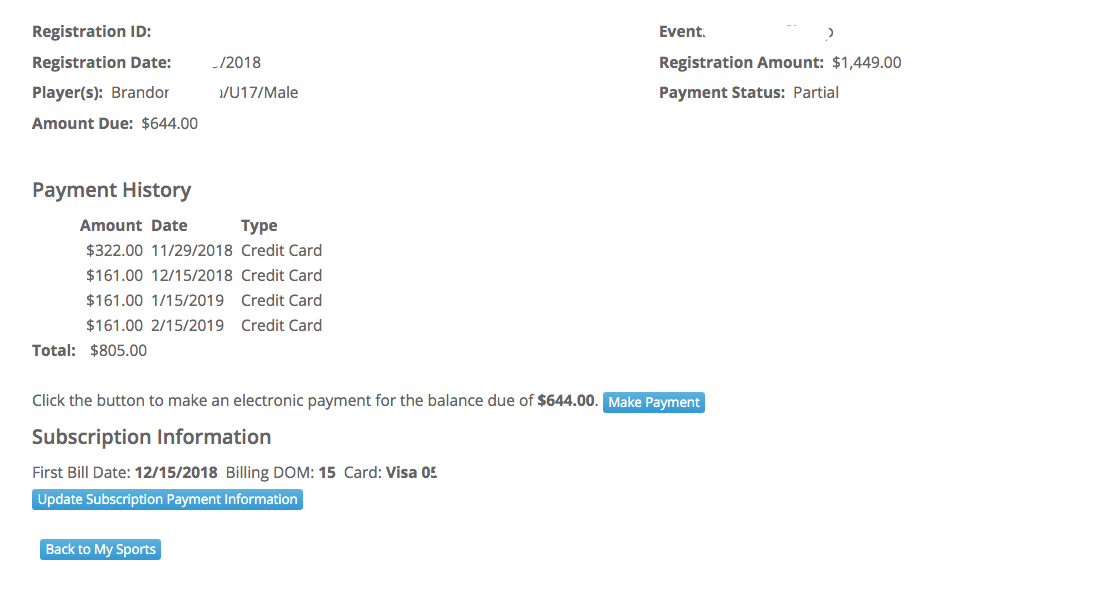
Making a Payment
Selecting 'make payment' brings up the following screen, where the manager/guardian can input credit card information and address in order to pay via credit card:
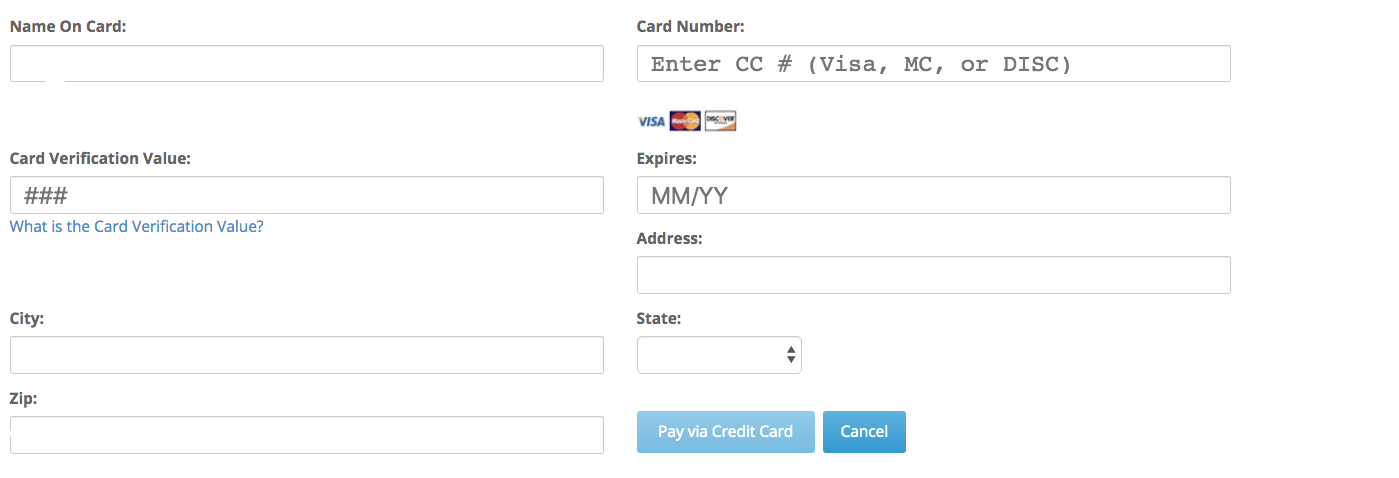
Updating your Credit Card Information for Subscriptions
For recurring billing/subscription registrations, a guardian may select the 'Update Subscription Payment Information' button to change payment to a different credit card, and will bring up the following screen where the guardian inputs name, card number, cvv and expiration date for a different card: