Appearance
Paying for OCI
Under My Teams you will see the ‘Online Check-In’ category. This lets you know if your team has paid for the online check-in for the event they’re in.
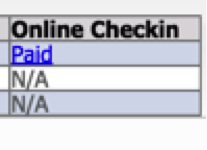
Clicking on the blue button (which will say either ‘Paid’ or ‘Not Paid’) will direct you to the OCI page shown below:
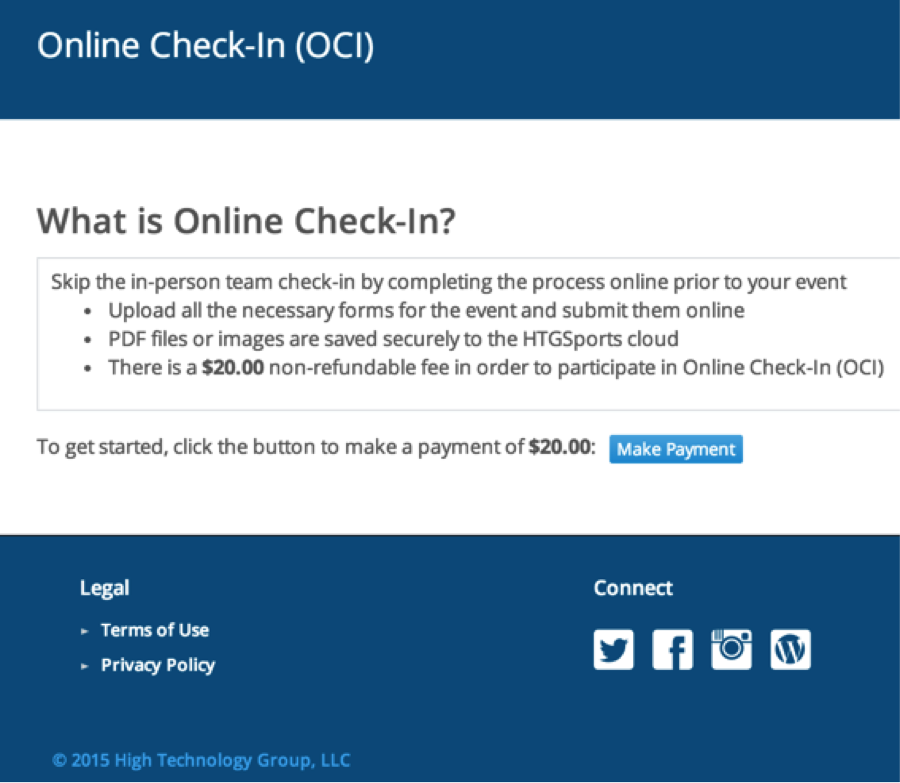
If the payment status is ‘Not Paid’, the ‘Make Payment’ button will show at the bottom of the page. Clicking on it will direct you to this page:
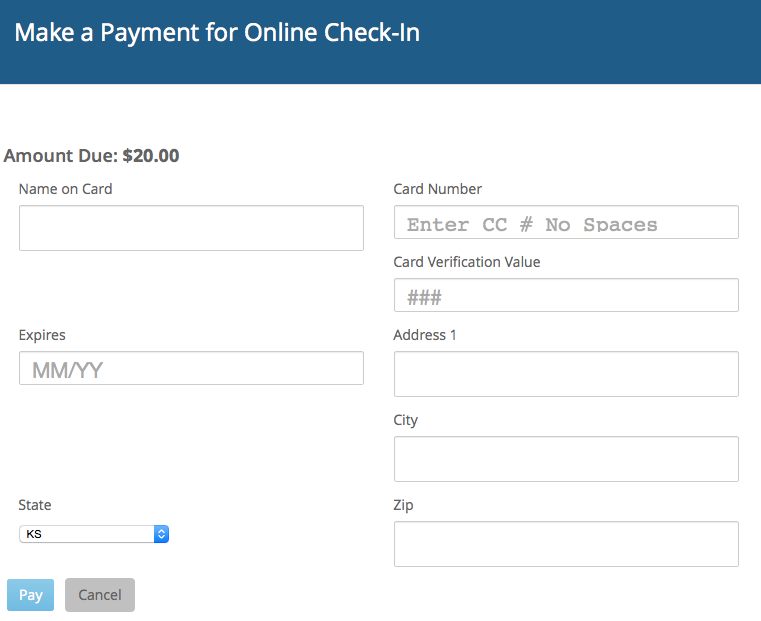
Fill out the following information, and select ‘Pay’ when you are finished. You have now made the payment for OCI for your team’s event.