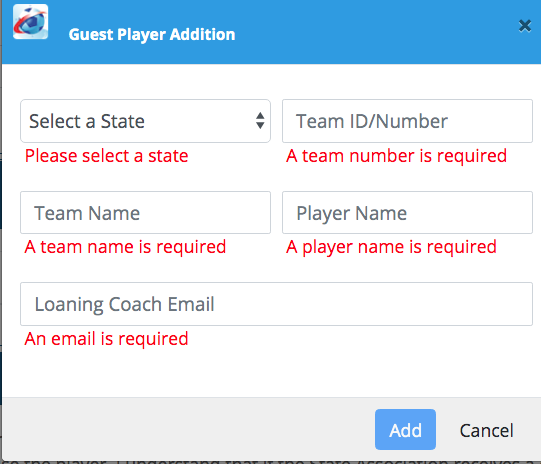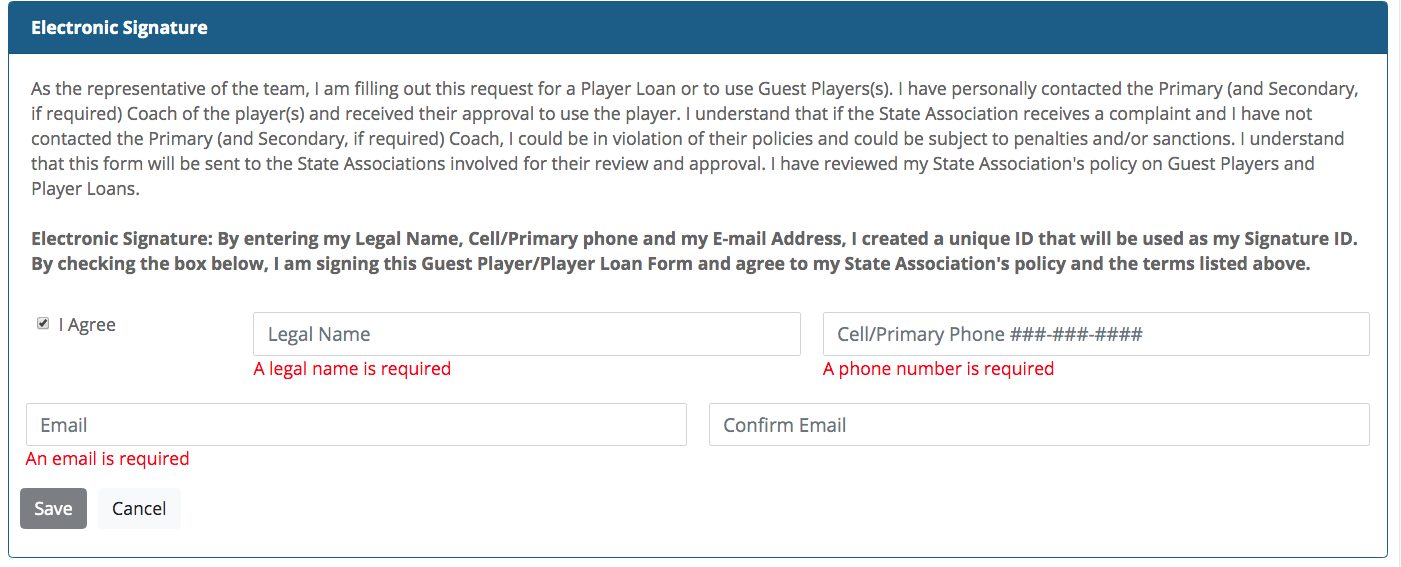Appearance
Guest Player/Player Loan Forms
Team managers can login to HTGSports and click on their name, then select 'The Tournament Center' from the drop-down menu. New Guest Player forms can be created by selecting 'New Guest Player Request' or by selecting the 'Guest Player' link on the tournament information page from the 'Find a Tournament' page. See Finding a Tournament for more information. The advantage of using the link from the tournament page is that team and event information will be auto-filled.
Selecting the 'Guest Players' tab brings up the following page, which lists Guest Player forms that have already been created. If no Guest Player forms have been created, there will be nothing listed. Each completed Guest Player Form listed shows the date created, type, event name, club/league, team, age group and dates. The three icons on the right are to 'Edit', 'Delete' and 'Print' the Guest Player Form

The manager can select 'New Guest Player Request' to complete a new guest player form. The forms are state-specific; this example is from Kansas. For ALL guest player forms, you must accept the state association policy, and after filling out the required information you must select 'Save'. Loaning coaches will be informed via auto-generated email that a player is being borrowed. Once your form is complete, it will appear on your 'Guest Players' page and can be printed by selecting the printer icon in the right-most column.
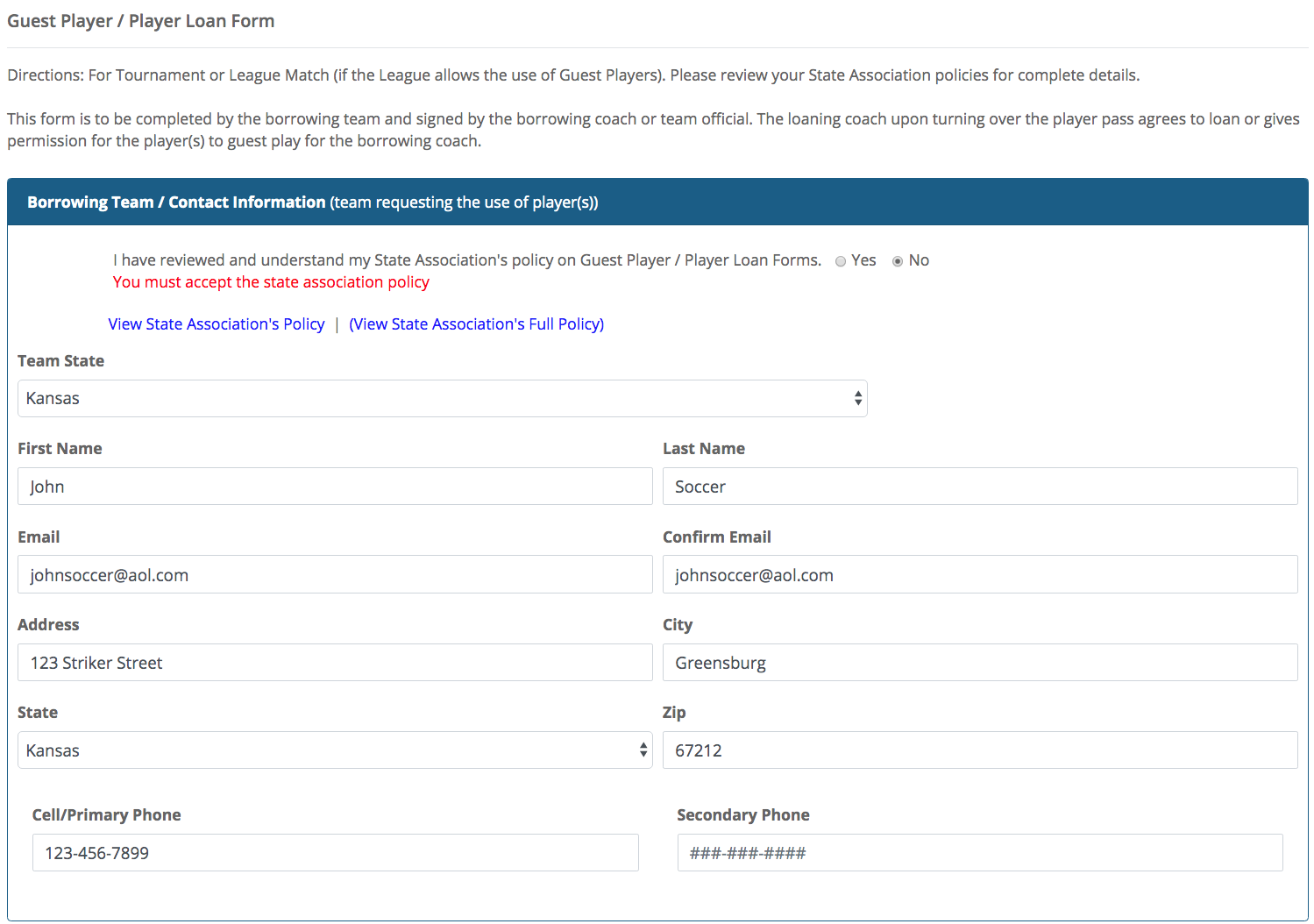
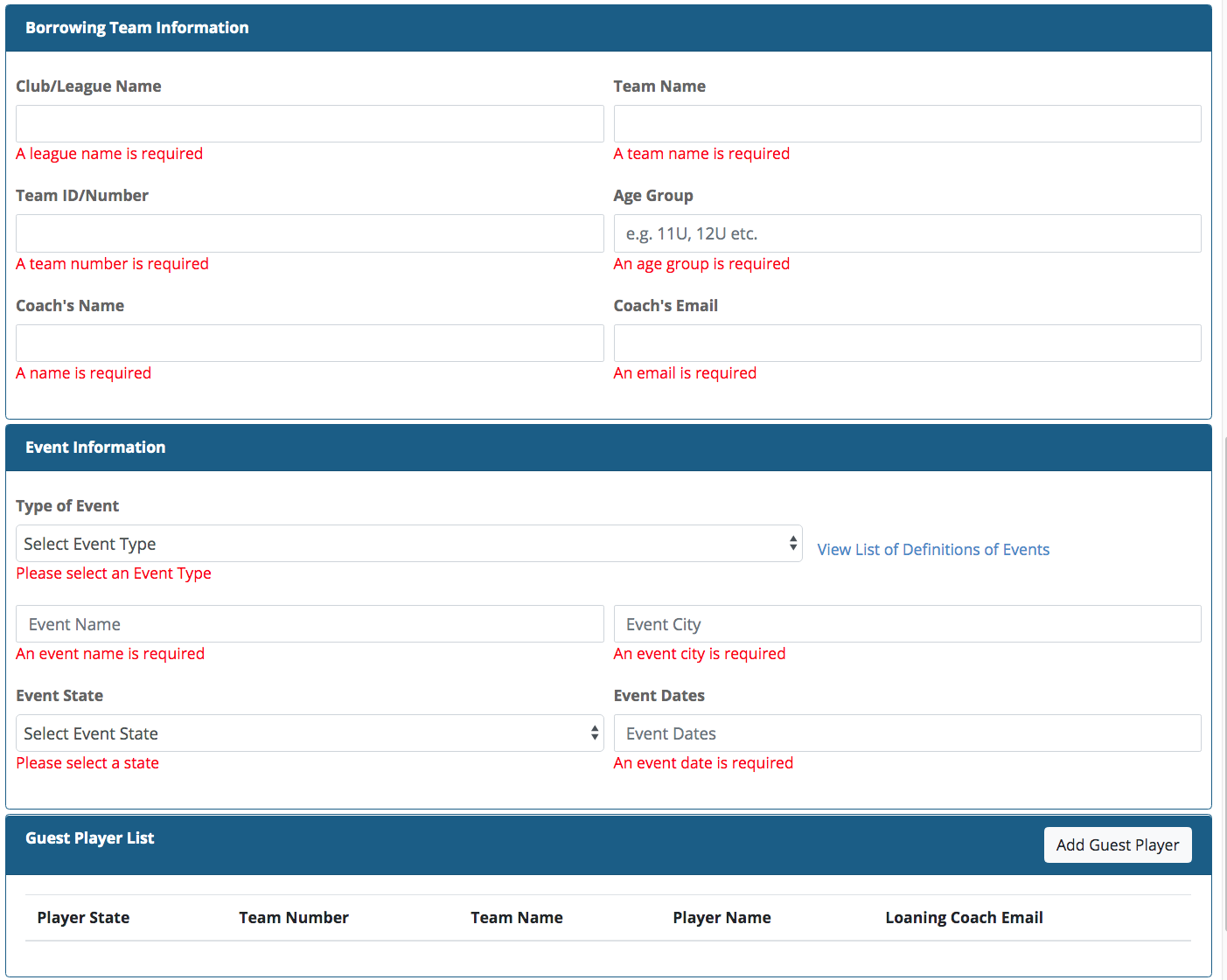
When a manager selects the 'Add Guest Player' button, the following pop-up screen appears. The manager inputs the guest player information and selects 'Add'. A manager can add multiple guest players on each guest player form. An email is auto-generated and sent to the loaning coach(es) once the Guest Player Form is submitted. (Note that the 'Save' button at the bottom of the form is not enabled until at least one guest player has been added.)