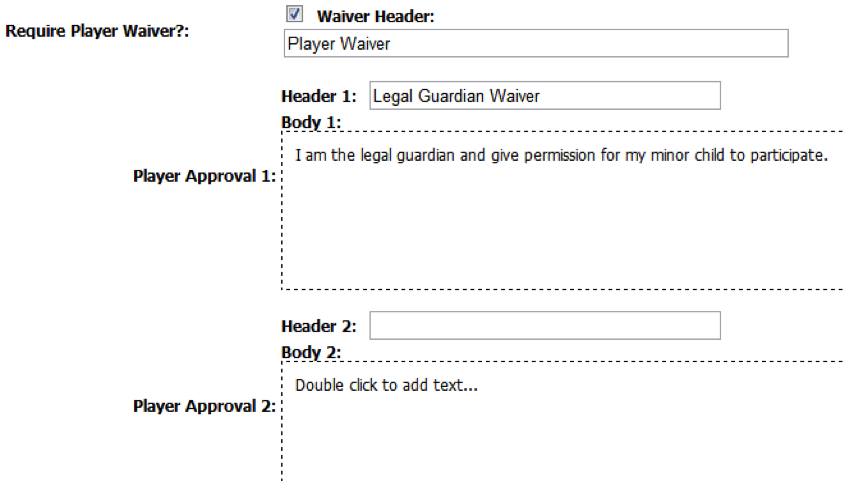Appearance
Team Tab
This tab is used in team-based events only, like tournaments or leagues. It will not be used for player-based events such as camps or clinics.
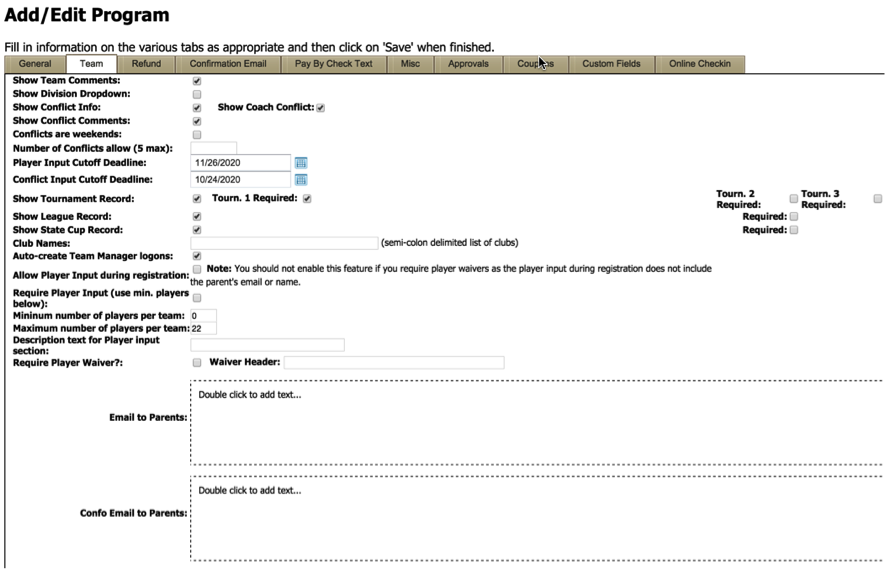
Show Team Comments: ‘Show Team Comments’ enables a field for comments on the registration page. Check or uncheck to turn on/off.
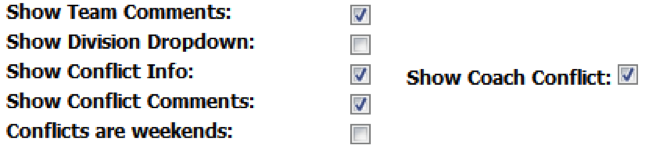
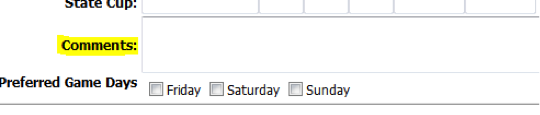

Selecting this checkbox shows the division dropdown on the registration page, as shown below. This item can be set as ‘Required’ by selecting the ‘Required’ box.
Note: In the ‘Show Division Dropdown’ the first item is used as a placeholder or marker. In this example the first item is ‘—Select—‘.

Show Conflict Info: ‘Show Conflict Info’ Unchecking this toggle will completely remove the entire ‘Conflict Information’ section on the registration page.
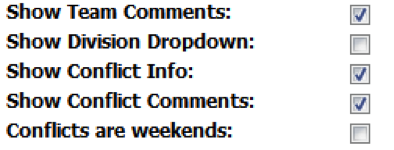
Show Conflict Comments: ‘Show Conflict Comments’ enables the comments field in the Conflict Information section on the registration page (pictured on right).
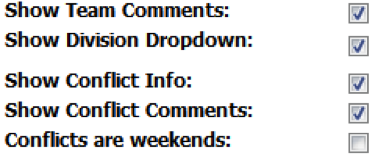
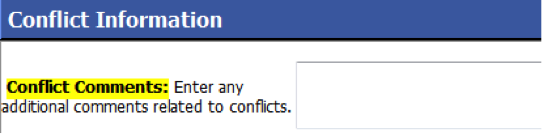
Conflicts are Weekends: Checking the ‘Conflicts are Weekends’ toggle will categorize all weekends as conflicts. This is not used for tournament events but could be used for league events.
Number of Conflicts Allow: The ‘Number of Conflicts allow’ field lets you customize how many conflict dates to provide on the registration page (registration page pictured on right). For a tournament this will typically be zero (0).
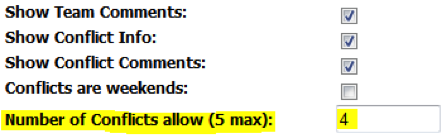
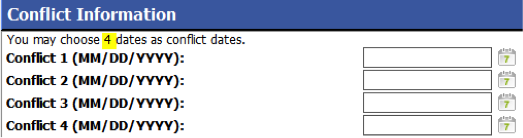
Player Input Cutoff Deadline: The ‘Player Input Cutoff Deadline’ limits the last date that team managers can assign players to a team. Players may be input through midnight of the specified date. The icon next to the field opens to a popup calendar. You can input the date by either selecting it on the calendar or typing it into the field.
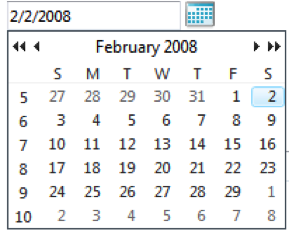

Conflict Input Cutoff Deadline: The ‘Conflict Input Cutoff Deadline’ limits the last date for team managers to input conflicts. Conflicts may be input through midnight of the specified date.
Availability Dates: This feature is intended for use with leagues that want to collect team availability during registration. This feature is only functional if it is turned on for the event by selecting 'availability'.
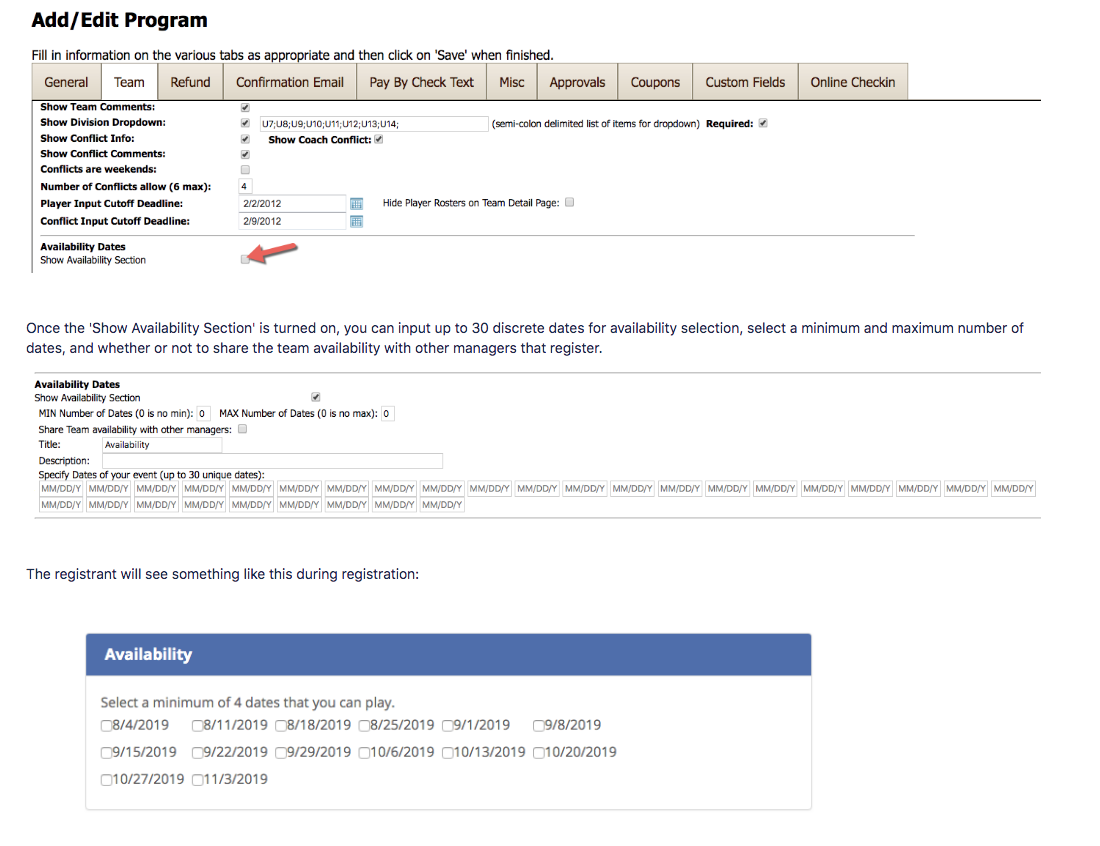
Show Tournament Record: Checking this toggle will enable a field on the registration page for registrants to input 3 tournament records, along with tournament information (name, result, etc.) If teams are required to input at least one tournament record, check the ‘Tourn. 1 Required’ toggle, check ‘Tourn. 2 Required’ for two tournaments, etc.
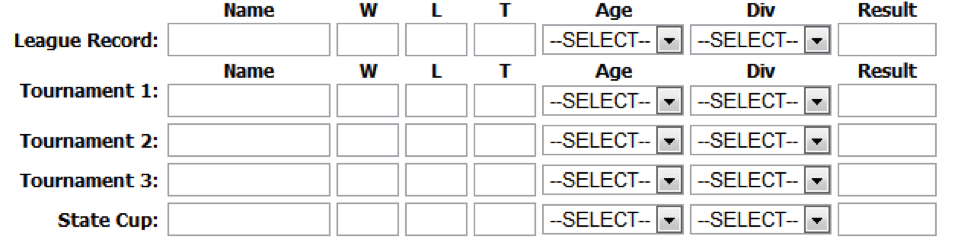
Show League Record: Checking this toggle will enable a field on the registration page for registrants to input their league record, along with league information (name, results, etc.). This can be made required information by checking the ‘Required’ toggle to the right.

Show State Cup Record: Checking this toggle will enable a field on the registration page for registrants to input their state cup record. This can be made required by checking the toggle ‘Required’ to the right.
Club Names: If only a finite number of known clubs are participating in your program, enter the names of these clubs into the field, separated by semicolons. The club names will appear in a dropdown menu on the registration page (shown below).

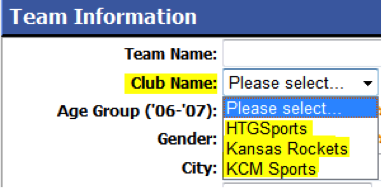
Otherwise, leave the ‘Club Names’ field blank, and there will be a free text field available on the registration page for registrants to type in their club name.

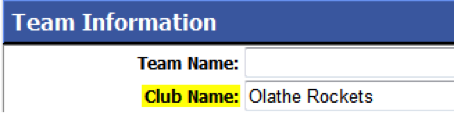
Auto-create Team Manager logons: Checking this toggle allows the program to automatically generate logons for managers that register their teams. It is recommended that you leave this toggle checked, which is the default setting. Otherwise you will have to create all manager logons by hand.
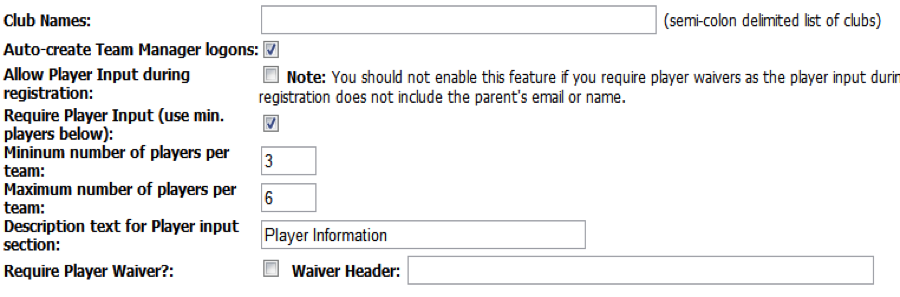
Allow Player Input during registration: This toggle allows player information to be added during registration. However, if you require waivers and/or parent’s names and email, do not enable this feature.
Require Player Input (use min. players below): Check this toggle to require player input during the registration process, for example to list names of players for a team in a 3v3 tournament. The registration page will have boxes for the registrant to list the players, as shown below.
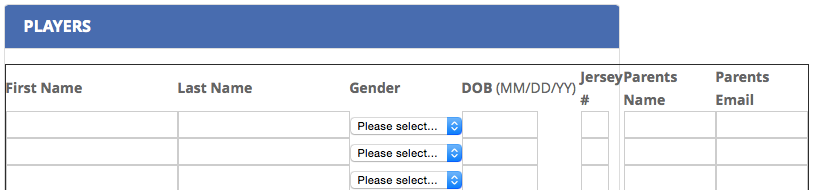
Minimum number of players per team: This box allows you to enter a number from 0-99 which indicates the minimum number of players per team. The default is zero.
Maximum number of players per team: Use this item to limit the number of players per team that the manager will be allowed to input.
Description text for player input section: Use this item to describe the player input information to be gathered on the registration page.
Capture Player Jersey#?: Checking this box will create a field to input the jersey number on the registration page. You must check the 'Allow Player Input During Registration' field to enable this.
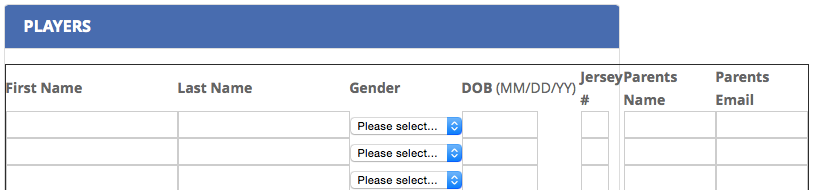
Capture Primary/Alternate Colors?: Checking this box creates a field to select the primary and the alternate team colors on the registration page.
Capture Club Name?: Checking this box creates a space to enter the club name on the registration page.
Require Player Waiver?: This toggle allows you to require a player waiver. The waiver header can be input in the box below. Checking this toggle brings up ‘Player Approval’ boxes shown below, where text can be added. Text is added to each waiver box by double clicking on the box to add text.