Appearance
Editing Contact/Team/Player Info
Editing Contact Information
To edit contact information, go to the ‘View Registrations’ page, and click on your registration. Then find the contact that you want to edit under ‘Contacts’, and click on the highlighted field.
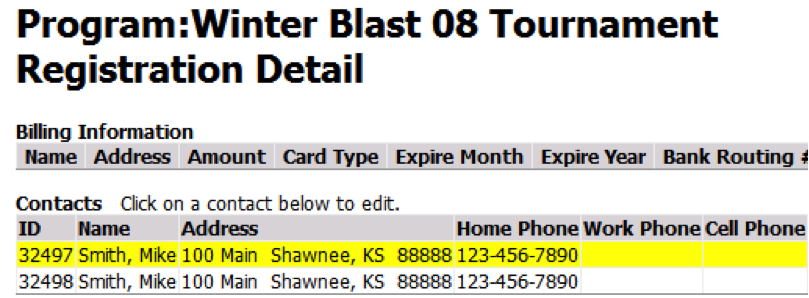
This will direct you to the Add/Edit Contact page. You can edit first and last name, address, phone numbers and phone preferences, email address, and role.
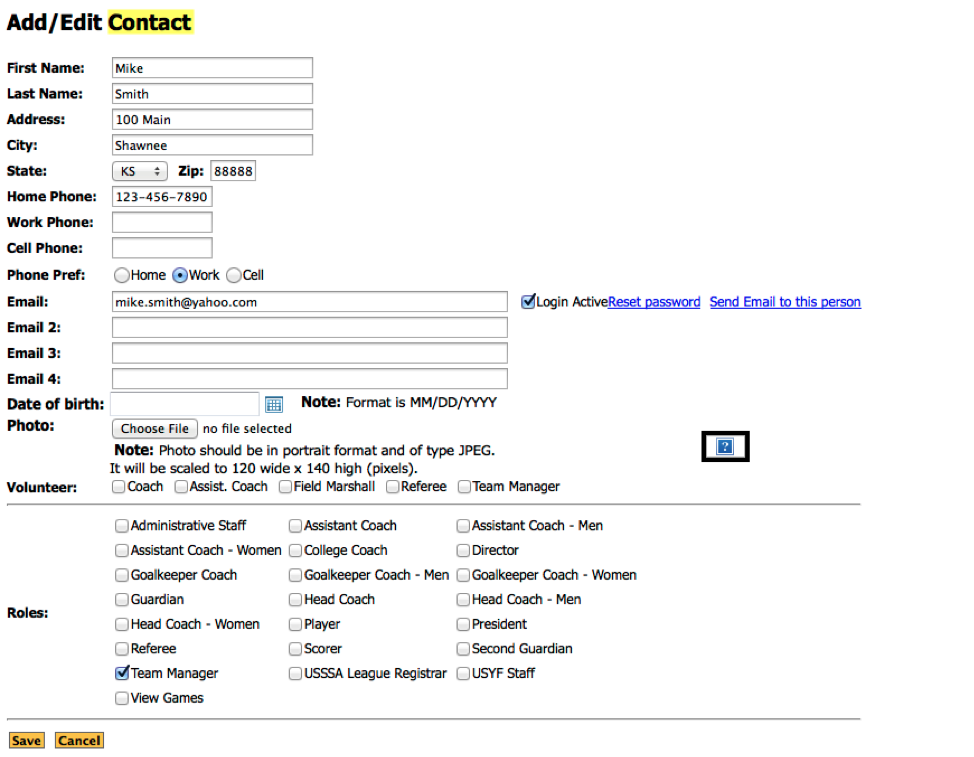
Important: Only change the email address if you have NOT already created a logon and assigned teams. If you change the email address after this, the team manager will not be able to see his teams when he logs in with the new email address. In other words, the teams are linked to the team manager’s email address.
Editing Player Information
To edit player information, go to the ‘View Registrations’ page, and click on your registration. Then find the player that you want to edit under ‘Players’, and click on the highlighted field. You will then be redirected to the following page:
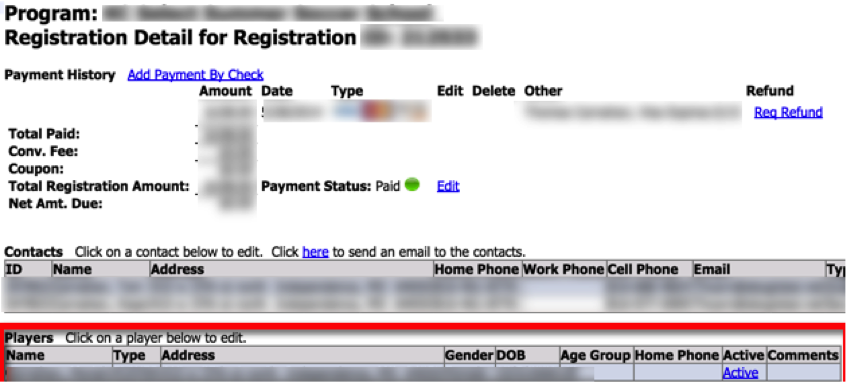
Clicking on a player will then redirect you to this page:
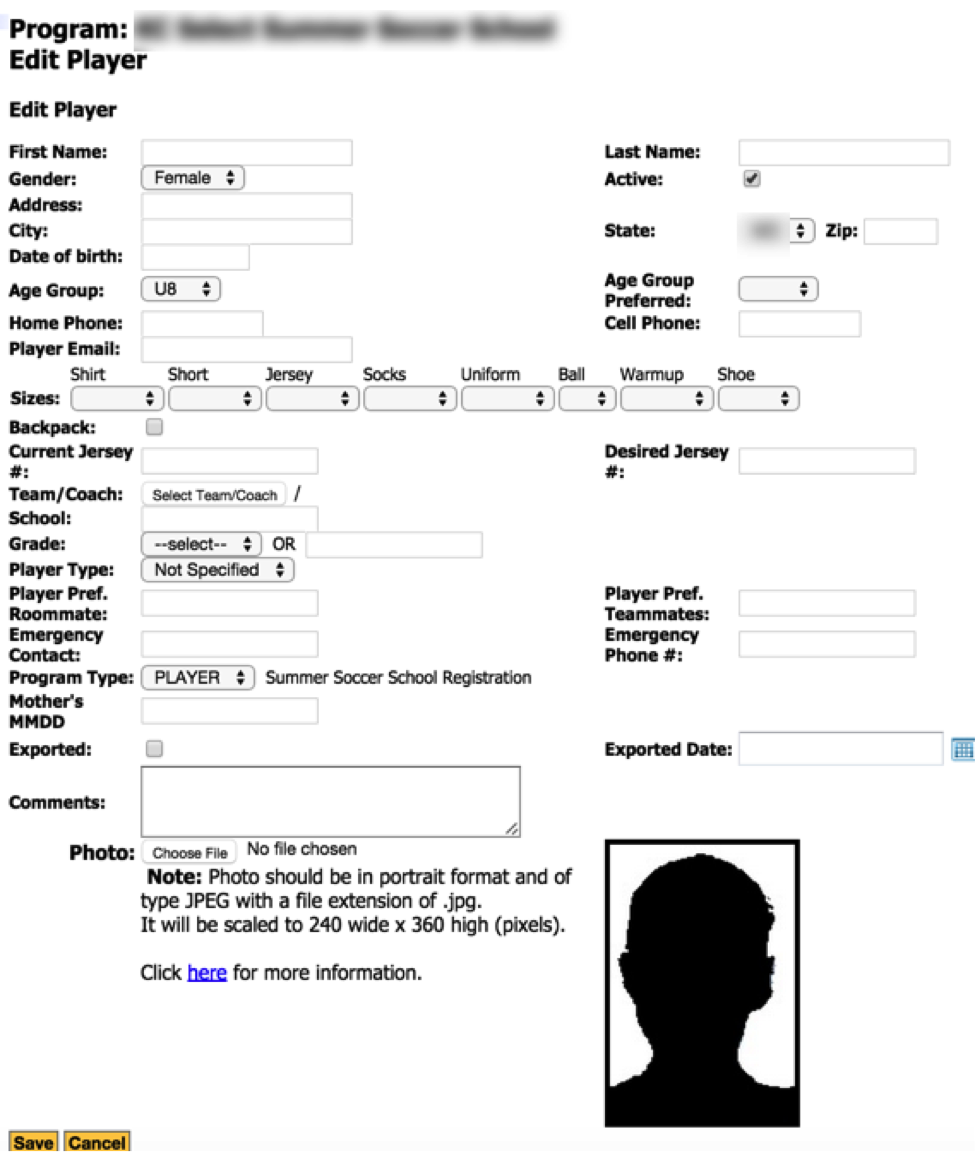
Editing Team Information To edit your team’s information, select your registration from the ‘View Registrations’ page. Then select your team on the ‘Registration Details’ page.
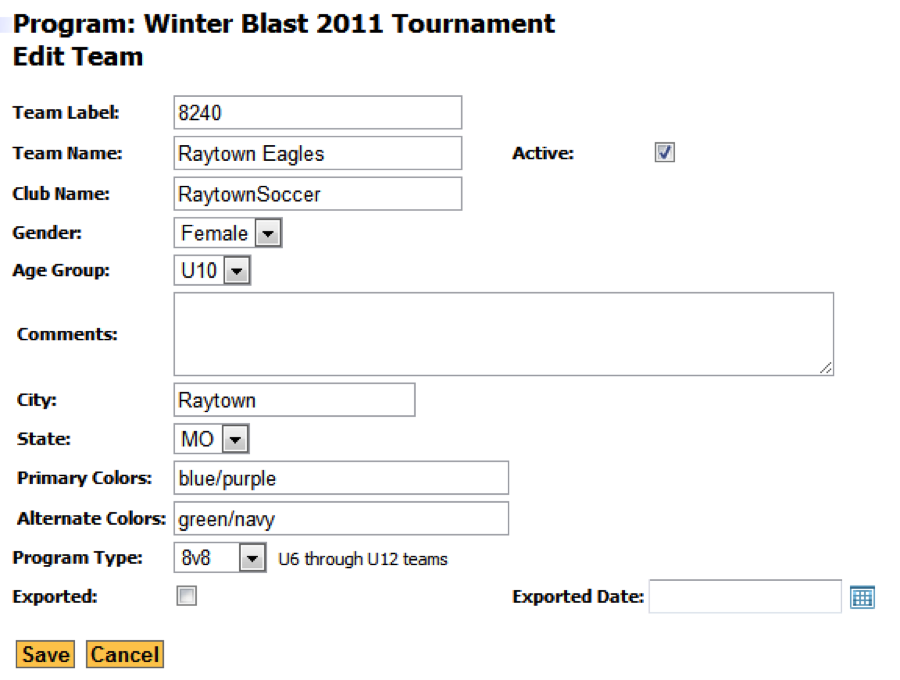
This will take you to the 'Edit Team' page, where you can edit the team label, name, club, gender, age group, comments, city, state, and colors of your team.
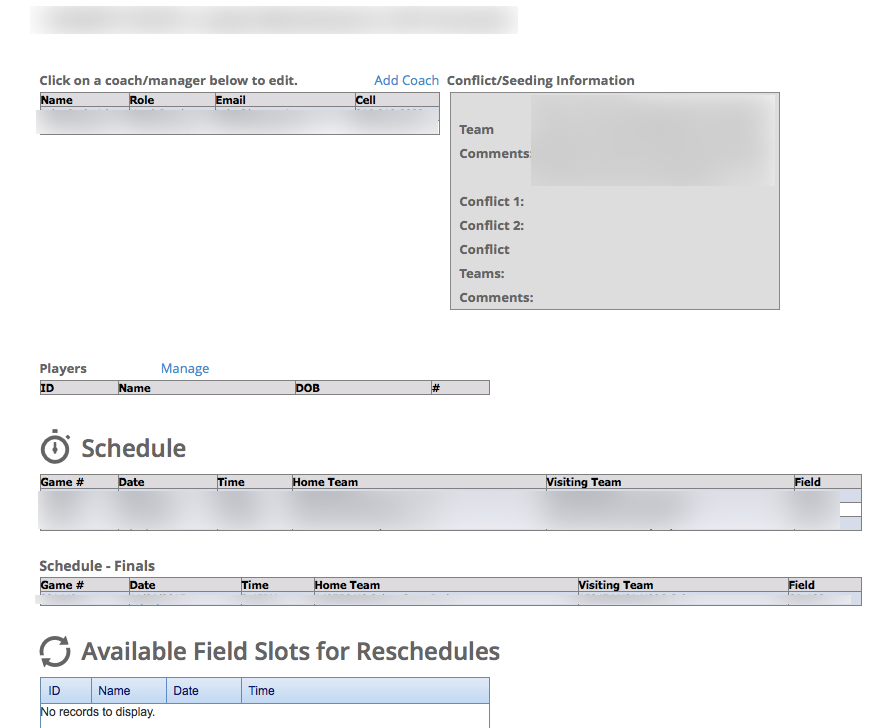
After editing the team information, click ‘Save’ to retain the changes.
The ‘Details’ link under ‘View Details’ will direct you to a page where you can edit conflict/seeding info. It also displays available field slots for reschedules. Another feature is ‘Player Statistics’ where it will list how many goals each player has scored throughout the event.