Appearance
Payment By Check
If a registrant chooses to pay by check by mail, then you should input the check information when you receive the check. If you do not input the information the registrant's payment status will be shown as 'Not Paid'.
Click anywhere on the registration (the registration will be highlighted yellow when you scroll over it).
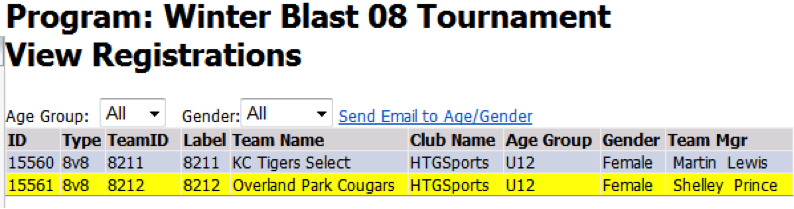
This will take you to the registration detail page for the selected registration. Select the highlighted link to edit the ‘Add Payment by Check’ information.
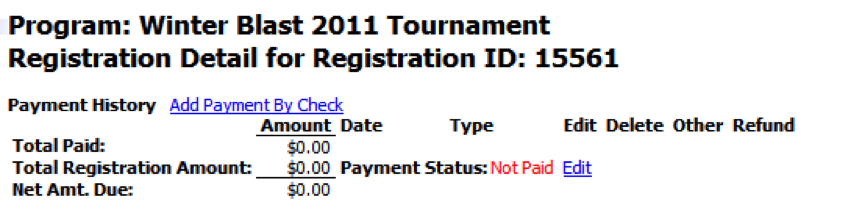
This will then take you to the ‘Pay by Check’ page. Enter the payment date of the check, the check number, and the check amount. The check amount will usually be the listed price of the program, unless a discount has been applied. If so, input the discounted price here. The amount paid will then show on the team’s registration detail page.
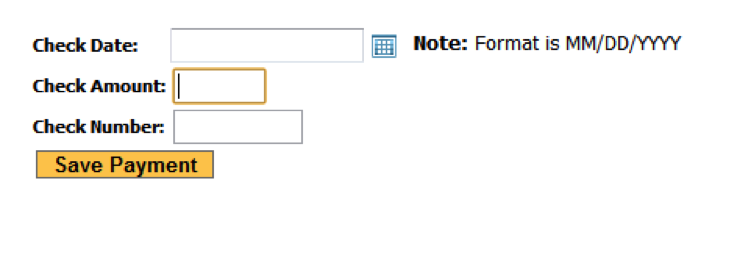
The payment status can also be edited. Clicking on the ‘Edit’ link next to ‘Payment Status’ will bring up a text box.
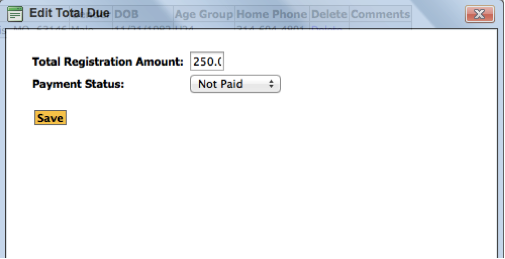
The total registration amount will automatically be entered. The dropdown menu under ‘Payment Status’ has options of ‘Not Paid’, ‘Partial’, and ‘Paid in Full’. This will typically be changed from ‘Not Paid’ to ‘Paid in Full’.