Appearance
Custom Fields Tab
The custom fields tab allows you to add custom fields to your registration page.
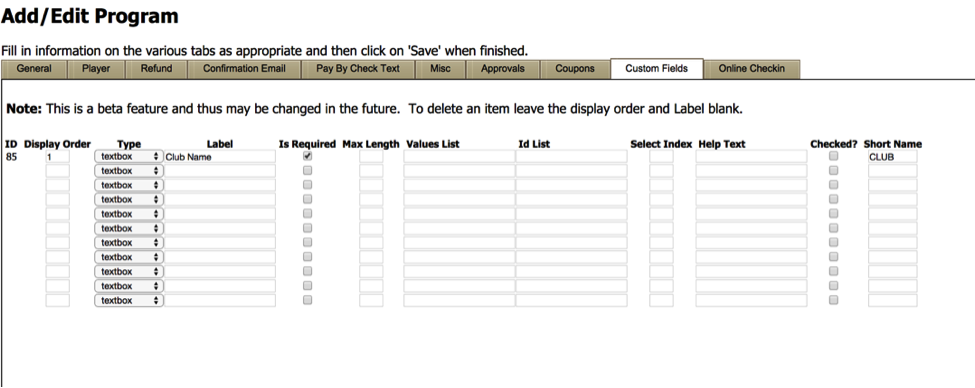
The display order simply allows you to choose what order you would like the fields displayed in on your registration page. This is typically used if you have multiple custom fields. The ‘Type’ box has a dropdown list of field types for you to choose from. The label is what the field will be labeled with on the registration field. The ‘Is Required’ toggle can make the custom field mandatory or not. The ‘Help Text’ is what will be on the custom page to help users understand the field when they hover over the field. 'Checked?' is used for checkbox type fields to indicated if the field is initially checked. The ‘Short Name’ is used in the Excel export as the column name for this field in the export.
'Values List' and 'Id List' are only used for combobox type fields. They contain semi-colon delimited fields where the values represent is stored when an item is select. The 'Id List' represents what is displayed in the dropdown.
For example, to display a dropdown with 'Yes' or 'No' choices you could enter
“-1;0;1” for the 'Values List' and
“—Select--;Yes;No” for the 'Id List'.