Appearance
Importing
Select 'Import Schedule' from the scheduler main page. This will direct you to the scheduling page. Select ‘Browse’ (or ‘Choose File’ depending upon your browser) to select the import file from your computer. Then select ‘Validate’ to validate the file. You should always validate your file before attempting to upload.
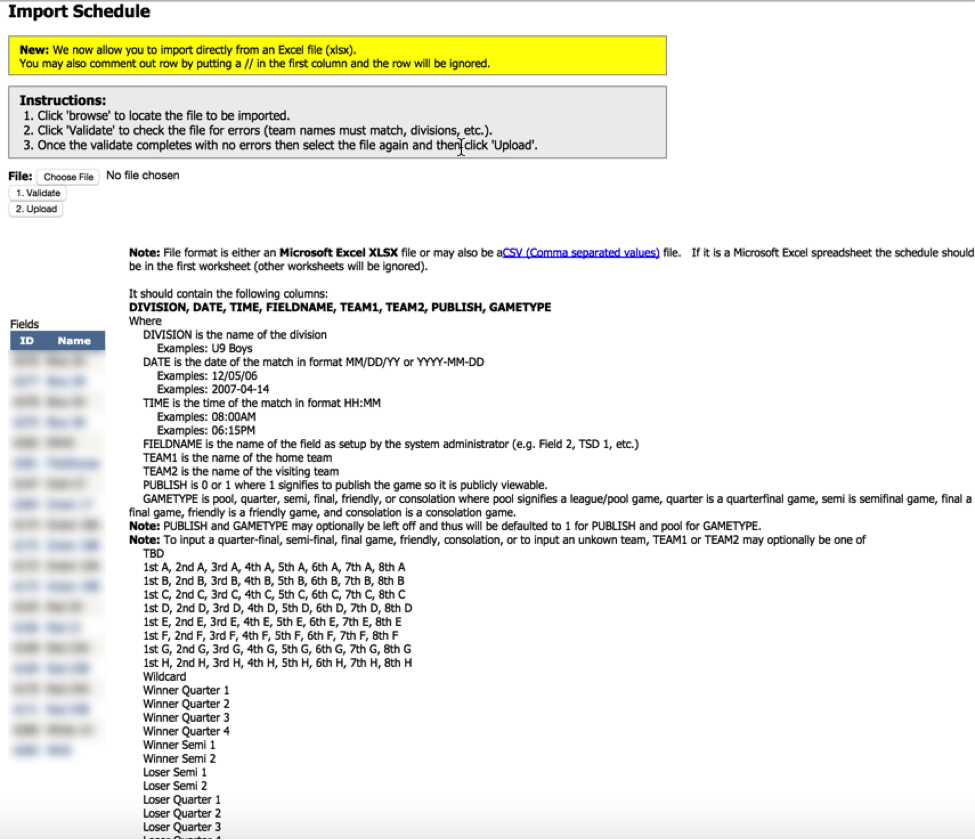
The validation process will check for matching division names, fields and team names. Any errors will be displayed. If you have any errors you may choose to either edit your import file or make the corrections to the online system to match your import file (see the Common Import Errors section). Once you have the validation complete without any errors you are ready to upload your schedule. You must select the import file and then click on ‘Upload’. Do NOT click on ‘Upload’ until the validated file has come back without error. It is much easier to edit the import file than to edit the published schedule.
Imported games may then be viewed via the ‘View Games’ link show above. Note that if you published your games they are also immediately viewable on your public event portal.